Excel Formulas
Jxls-2 supports standard Excel formulas as well as parameterized formulas defined with a special syntax and allowing you to use the context parameters in a formula.
Triggering Jxls formula processing
If you use JxlsHelper to process the template the formulas will be processed by default so no code changes are needed
JxlsHelper.getInstance().processTemplateAtCell(is, os, context, "Result!A1");
Formula processing can be disabled by setting processFormulas flag to false
JxlsHelper.getInstance().setProcessFormulas(false);
Formulas evaluation
If you want to enable formula evaluation (see https://poi.apache.org/components/spreadsheet/eval-devguide.html) you should do it explicitly with setEvaluateFormula(true)
JxlsHelper.getInstance().setEvaluateFormulas(true).processTemplate(is, os, context);
If you create a Transformer instance yourself and want to enable formula evaluation you should call setEvaluateFormulas(true) on the transformer instance itself
Transformer transformer = PoiTransformer.createTransformer(in, out); transformer.setEvaluateFormulas(true); JxlsHelper.getInstance().processTemplate(context, transformer);
If you intend to use more complicated formulas which Apache POI cannot handle, you can save a hint in the Workbook which tells Excel to recalculate all formulas on reopening. This can be done through setFullFormulaRecalculationOnOpening(true) of either JxlsHelper or Transformer.
JxlsHelper.getInstance().setFullFormulaRecalculationOnOpening(true).processTemplate(is, os, context); // OR Transformer transformer = PoiTransformer.createTransformer(in, out); transformer.setFullFormulaRecalculationOnOpening(true); JxlsHelper.getInstance().processTemplate(context, transformer);
Formulas Template example
To see how Jxls formulas look in a template file let’s take a template from Excel formulas example.
You can download it from here.
The screenshot of the template is below
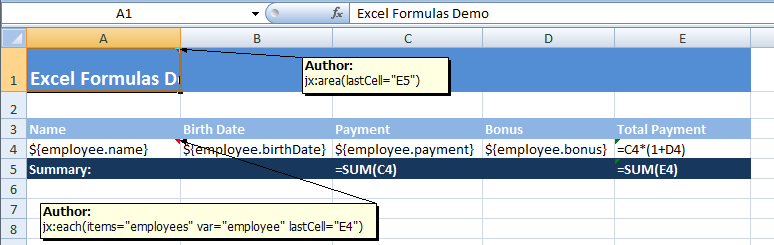
As you can see there are three formula cells in the template E4, C5, E5 .
Cell E4 is itself a part of jx:each command area and contains a formula =C4*(1+D4).
Both C4 and D4 cells are part of the same jx:each command area.
After jx:each transformation the area A4:E4 will be expanded into multiple rows.
The original formula =C4*(1+D4) will be modified accordingly for each new row so that we will get formulas like =C5*(1+D5), =C6*(1+D6) and so on.
The summation formula in cell C5 =SUM(C4) references cell C4 from inside jx:each command area.
It means that after transformation and formulas processing the reference to cell C4 will be replaced with a range like SUM(C4:C8).
Same goes for cell E5 with formula =SUM(E4).
The final excel output is here and also can be seen on the following screenshot

Use XlsArea to trigger formulas processing
If you do not use JxlsHelper and want to process formulas in your template you should explicitly call processFormulas() method of XlsArea instance after the main transformation is done.
When executing processFormulas() Jxls engine will process and render all the template formulas updating them as necessary to count for possible cells shifting and collections expanding.
The Java code may look like this
Area xlsArea;
Context context;
// construct XLS Area and set it into xlsArea var
// ...
// fill in context var with data
// ...
// apply XLS Area at A1 cell of 'Result' sheet
xlsArea.applyAt(new CellRef("Result!A1"), context);
// process area formulas
xlsArea.processFormulas();
// save excel output
// ...
The line xlsArea.processFormulas() does all the formulas processing job.
Formula Processor
By default Jxls uses StandardFormulaProcessor to process formulas in the template when processFormulas() method is invoked.
For trivial templates you could also use the FastFormulaProcessor which performs 10 times faster. You must call
xlsArea.setFormulaProcessor(new FastFormulaProcessor());
before processFormulas() is invoked.
Example that uses JxlsHelper:
JxlsHelper.getInstance().setUseFastFormulaProcessor(true).processTemplate(...)
Parameterized Formulas
Parameterized formula allows you to use context variables in the formula.
To set a parameterized formula you have to enclose it into $[ and ] symbols and each formula variable must be enclosed in ${ and } symbols. For example $[SUM(E4) * ${bonus}] . Here we use ‘bonus’ context variable in the formula. During the processFormulas() Jxls will substitute all the variables with values from the context.
To see this in action please take a look at Parameterized formulas example
Default Formula value
If the cells participating in a formula calculation are removed during processing then the formula value can become corrupted or undefined. To avoid this situation starting from v.2.2.8 Jxls sets such formula to =0. To use custom default value for such formulas use jx:params comment to set defaultValue property. For example
jx:params(defaultValue="1")
This sets the default formula value to 1.
Jointed cell references
If your formula refers to cells from different areas which should be combined into a single range or cell sequence you may use so called jointed cell reference notation combined with the parameterized formulas e.g.
$[SUM(U_(F8,F13))]
Note U_() notation which will tells Jxls to use both cells F8 and F13 and combine the target cells into a single cell sequence or range if possible.
To see a working example of this notation take a look at the template comment_markup_demo.xls used by XlsCommentBuilderDemo.java.
Cell reference tracking
While performing an area transformation Jxls keeps track of all the processed cells so that it knows what are the target cells for each particular source cell. If you do not have or do not need to process the formulas then it makes sense to disable this functionality to save some memory. This can be done by setting the following configuration parameter into the context config e.g.
Context context = new PoiContext();
context.getConfig().setIsFormulaProcessingRequired(false);
